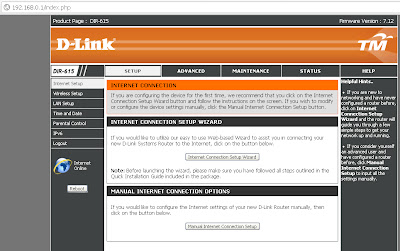the specification to use no sql is, there are not booking system, they are real time system that based on notification... when talked about notification. in your mind is Facebook. thats correct!!
Facebook used NoSQL database to retrieve huge comment, picture, sound, music and file system for the user. notification are included.
so what exactly NoSQL? the database that dont depend on relational object of one system.
- its a database that dont run sql
- its a coding that request huge amount of data from server
- its a server that put all the data together thus eliminated the traditional database
Who used it this days?
- yahoo
- amazon
It is many NoSQL database out there? the answer is YES. not single NoSQL can done so many things at once. here is the list
- Column Families
- Document Store
- Turple Store / Key-Value Store
- Graph
- Multimodel Database
- Object Database
- Grid and Cloud Database Solution
- XML Database
- MultiDimensional Database
- MultiValue Database
so u need to know how to retrieve this database value based on what attributed you need to called. for myself, i need to learn more on how to cross platform the xml to the api NoSQL server..
see ya soon