ok, we done searching IP address and downloading the XAMPP software. now we proceed on how to Port Forward in router to allow incoming connection from the internet to you local webserver..
example being done in router D-Link DIR-615
1) open your browser. regardless firefox, chrome or safari. and type default gateway number. for example 192.168.1.1 and then press enter. it should be like below.
2) type in the username and password in the box to proceed. please remember that, if you dont know what type o f your router, you can check at their box. the router box have instruction and manual configuration including default username and password for your router. if you done key in the required box, it should be like this.
3) please select Advanced tab. and you will see the port forwarding box. please enter the IP adress that you copy in the previous post. it should be like this
port 80 is the port we use the web browser to navigate internet. thats why we need to port forward the port.
4) fill in the blank box with your ip and port. and then click save at the bottom of the page. and last part, we need to install the XAMPP..
5) install XAMPP, leave all option default. click next to the end of installation and it should be like this.
6) click start Apache and start MySql. it should appear green box with "running" written on it. just like below.
7) and you are done! you can use your local pc/ laptop to host website or system regardless internet or intranet.
for the internet connection you need to read dyndns.com manual. blieve me. it worked.

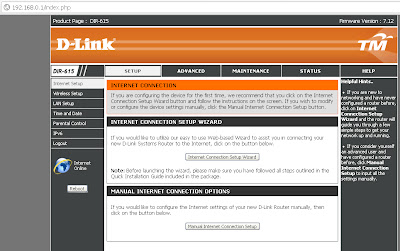




No comments:
Post a Comment