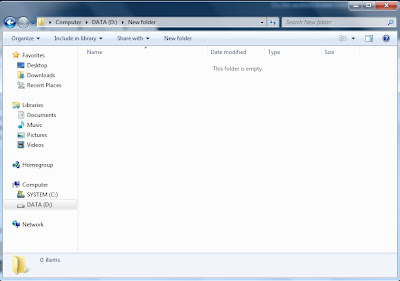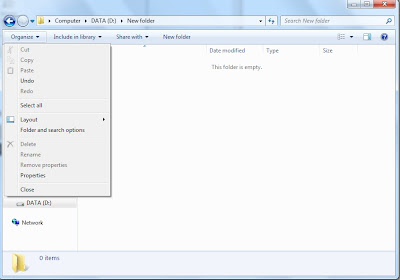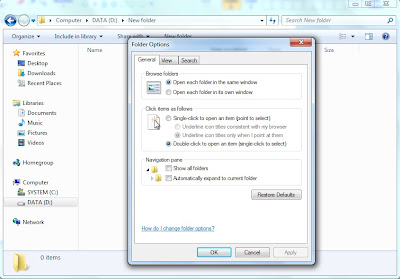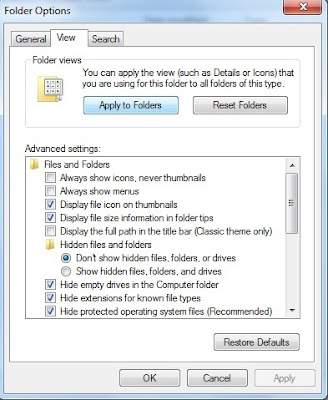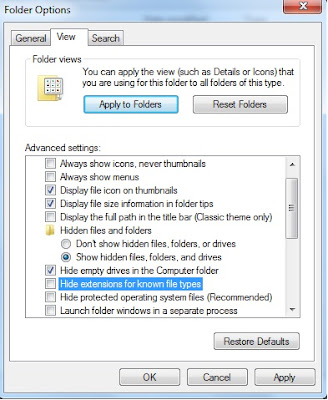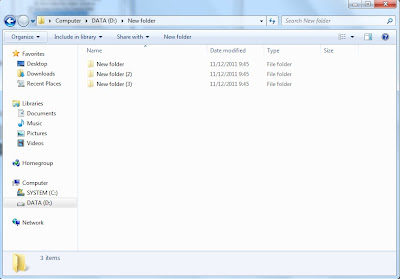CAM -
A cam is a theater rip usually done with a digital video camera. A mini tripod is sometimes used, but a lot of the time this wont be possible, so the camera make shake. Also seating placement isn't always idle, and it might be filmed from an angle. If cropped properly, this is hard to tell unless there's text on the screen, but a lot of times these are left with triangular borders on the top and bottom of the screen. Sound is taken from the onboard microphone of the camera, and especially in comedies, laughter can often be heard during the film. Due to these factors picture and sound quality are usually quite poor, but sometimes we're lucky, and the theater will be fairly empty and a fairly clear signal will be heard.
TELESYNC (TS) - A telesync is the same spec as a CAM except it uses an external audio source (most likely an audio jack in the chair for hard of hearing people). A direct audio source does not ensure a good quality audio source, as a lot of background noise can interfere. A lot of the times a telesync is filmed in an empty cinema or from the projection booth with a professional camera, giving a better picture quality. Quality ranges drastically, check the sample before downloading the full release. A high percentage of Telesyncs are CAMs that have been mislabeled.
TELECINE (TC) -
A telecine machine copies the film digitally from the reels. Sound and picture should be very good, but due to the equipment involved and cost telecines are fairly uncommon. Generally the film will be in correct aspect ratio, although 4:3 telecines have existed. A great example is the JURASSIC PARK 3 TC done last year. TC should not be confused with TimeCode , which is a visible counter on screen throughout the film.
SCREENER (SCR) -
A pre VHS tape, sent to rental stores, and various other places for promotional use. A screener is supplied on a VHS tape, and is usually in a 4:3 (full screen) a/r, although letterboxed screeners are sometimes found. The main draw back is a "ticker" (a message that scrolls past at the bottom of the screen, with the copyright and anti-copy telephone number). Also, if the tape contains any serial numbers, or any other markings that could lead to the source of the tape, these will have to be blocked, usually with a black mark over the section. This is sometimes only for a few seconds, but unfortunately on some copies this will last for the entire film, and some can be quite big. Depending on the equipment used, screener quality can range from excellent if done from a MASTER copy, to very poor if done on an old VHS recorder thru poor capture equipment on a copied tape. Most screeners are transferred to VCD, but a few attempts at SVCD have occurred, some looking better than others.
DVD-SCREENER (DVDscr) -Same premise as a screener, but transferred off a DVD. Usually letterbox , but without the extras that a DVD retail would contain. The ticker is not usually in the black bars, and will disrupt the viewing. If the ripper has any skill, a DVDscr should be very good. Usually transferred to SVCD or DivX/XviD.
DVDRip - A copy of the final released DVD. If possible this is released PRE retail (for example, Star Wars episode 2) again, should be excellent quality. DVDrips are released in SVCD and DivX/XviD.
VHSRip -Transferred off a retail VHS, mainly skating/sports videos and XXX releases.
TVRip -TV episode that is either from Network (capped using digital cable/satellite boxes are preferable) or PRE-AIR from satellite feeds sending the program around to networks a few days earlier (do not contain "dogs" but sometimes have flickers etc) Some programs such as WWF Raw Is War contain extra parts, and the "dark matches" and camera/commentary tests are included on the rips. PDTV is capped from a digital TV PCI card, generally giving the best results, and groups tend to release in SVCD for these. VCD/SVCD/DivX/XviD rips are all supported by the TV scene.
WORKPRINT (WP) -A workprint is a copy of the film that has not been finished. It can be missing scenes, music, and quality can range from excellent to very poor. Some WPs are very different from the final print (Men In Black is missing all the aliens, and has actors in their places) and others can contain extra scenes (Jay and Silent Bob) . WPs can be nice additions to the collection once a good quality final has been obtained.
DivX Re-Enc -A DivX re-enc is a film that has been taken from its original VCD source, and re-encoded into a small DivX file. Most commonly found on file sharers, these are usually labeled something like Film.Name.Group(1of2) etc. Common groups are SMR and TND. These aren't really worth downloading, unless you're that unsure about a film u only want a 200mb copy of it. Generally avoid.
Watermarks -
A lot of films come from Asian Silvers/PDVD (see below) and these are tagged by the people responsible. Usually with a letter/initials or a little logo, generally in one of the corners. Most famous are the "Z" "A" and "Globe" watermarks.
Asian Silvers / PDVD -
These are films put out by eastern bootleggers, and these are usually bought by some groups to put out as their own. Silvers are very cheap and easily available in a lot of countries, and its easy to put out a release, which is why there are so many in the scene at the moment, mainly from smaller groups who don't last more than a few releases. PDVDs are the same thing pressed onto a DVD. They have removable subtitles, and the quality is usually better than the silvers. These are ripped like a normal DVD, but usually released as VCD.
FormatsVCD -
VCD is an mpeg1 based format, with a constant bitrate of 1150kbit at a resolution of 352x240 (NTCS). VCDs are generally used for lower quality transfers (CAM/TS/TC/Screener(VHS)/TVrip(analogue) in order to make smaller file sizes, and fit as much on a single disc as possible. Both VCDs and SVCDs are timed in minutes, rather than MB, so when looking at an mpeg, it may appear larger than the disc capacity, and in reality u can fit 74min on a CDR74.
SVCD -
SVCD is an mpeg2 based (same as DVD) which allows variable bit-rates of up to 2500kbits at a resolution of 480x480 (NTSC) which is then decompressed into a 4:3 aspect ratio when played back. Due to the variable bit-rate, the length you can fit on a single CDR is not fixed, but generally between 35-60 Mins are the most common. To get a better SVCD encode using variable bit-rates, it is important to use multiple "passes". this takes a lot longer, but the results are far clearer.
XVCD/XSVCD -
These are basically VCD/SVCD that don't obey the "rules". They are both capable of much higher resolutions and bit-rates, but it all depends on the player to whether the disc can be played. X(S)VCD are total non-standards, and are usually for home-ripping by people who don't intend to release them.
KVCD Thanks for lardo4life for the info
KVCD is a modification to the standard MPEG-1 and MPEG-2 GOP structure and Quantization Matrix. It enables you to create over 120 minutes of near DVD quality video, depending on your material, on a single 80 minute CD-R/CD-RW. We have published these specifications as KVCDx3, our official resolution, which produce 528x480 (NTSC) and 528x576 (PAL) MPEG-1 variable bit rate video, from 64Kbps to 3,000Kbps. Using a resolution of 352x240 (NTSC) or 352x288 (PAL), it's possible to encode video up to ~360 minutes of near VCD quality on a single 80 minute CD-R. The mpeg files created will play back in most modern standalone DVD players. You must burn the KVCD MPEG files as non-standard VCD or non-standard SVCD (depends on your player) with Nero or VCDEasy.
DivX / XviD -
DivX is a format designed for multimedia platforms. It uses two codecs, one low motion, one high motion. most older films were encoded in low motion only, and they have problems with high motion too. A method known as SBC (Smart Bit-rate Control) was developed which switches codecs at the encoding stage, making a much better print. The format is Ana orphic and the bit-rate/resolution are interchangeable. Due to the higher processing power required, and the different codecs for playback, its unlikely we'll see a DVD player capable of play DivX for quite a while, if at all. There have been players in development which are supposedly capable, but nothing has ever arisen. The majority of PROPER DivX rips (not Re-Encs) are taken from DVDs, and generally up to 2hours in good quality is possible per disc. Various codecs exist, most popular being the original Divx3.11a and the new XviD codecs.
CVD -
CVD is a combination of VCD and SVCD formats, and is generally supported by a majority of DVD players. It supports MPEG2 bit-rates of SVCD, but uses a resolution of 352x480(ntsc) as the horizontal resolution is generally less important. Currently no groups release in CVD.
DVD-R -
Is the recordable DVD solution that seems to be the most popular (out of DVD-RAM, DVD-R and DVD+R). it holds 4.7gb of data per side, and double sided discs are available, so discs can hold nearly 10gb in some circumstances. SVCD mpeg2 images must be converted before they can be burnt to DVD-R and played successfully. DVD>DVDR copies are possible, but sometimes extras/languages have to be removed to stick within the available 4.7gb.
MiniDVD -
MiniDVD/cDVD is the same format as DVD but on a standard CDR/CDRW. Because of the high resolution/bit-rates, its only possible to fit about 18-21 mins of footage per disc, and the format is only compatible with a few players.
Misc InfoRegional Coding -
This was designed to stop people buying American DVDs and watching them earlier in other countries, or for older films where world distribution is handled by different companies. A lot of players can either be hacked with a chip, or via a remote to disable this.
RCE -
RCE (Regional Coding Enhancement) was designed to overcome "Multiregion" players, but it had a lot of faults and was overcome. Very few titles are RCE encoded now, and it was very unpopular.
Macrovision -
Macrovision is the copy protection employed on most commercial DVDs. Its a system that will display lines and darken the images of copies that are made by sending the VHS signals it can't understand. Certain DVD players (for example the Dansai 852 from Tescos) have a secret menu where you can disable the macrovision, or a "video stabaliser" costs about 30UKP from Maplin (www.maplin.co.uk)
NTSC/PAL -
NTSC and PAL are the two main standards used across the world. NTSC has a higher frame rate than pal (29fps compared to 25fps) but PAL has an increased resolution, and gives off a generally sharper picture. Playing NTSC discs on PAL systems seems a lot easier than vice-versa, which is good news for the Brits An RGB enabled scart lead will play an NTSC picture in full colour on most modern tv sets, but to record this to a VHS tape, you will need to convert it to PAL50 (not PAL60 as the majority of DVD players do.) This is either achieved by an expensive converter box (in the regions of £200+) an onboard converter (such as the Dansai 852 / certain Daewoos / Samsung 709 ) or using a World Standards VCR which can record in any format.
News Sites -
There are generally 2 news sites for film release for p2p and they are:
nforce - VCD Help
Code:
http://www.vcdhelp.com/
Code:
http://www.nforce.nl.
About Release FilesRARset -
The movies are all supplied in RAR form, whether its v2 (rar>.rxx) or v3 (part01.rar > partxx.rar) form.
BIN/CUE -
VCD and SVCD films will extract to give a BIN/CUE. Load the .CUE into notepad and make sure the first line contains only a filename, and no path information. Then load the cue into Nero/CDRWin etc and this will burn the VCD/SVCD correctly. TV rips are released as MPEG. DivX files are just the plain DivX - .AVI
NFO -
An NFO file is supplied with each movie to promote the group, and give general iNFOrmation about the release, such as format, source, size, and any notes that may be of use. They are also used to recruit members and acquire hardware for the group.
SFV -
Also supplied for each disc is an SFV file. These are mainly used on site level to check each file has been uploaded correctly, but are also handy for people downloading to check they have all the files, and the CRC is correct. A program such as pdSFV or hkSFV is required to use these files.
Usenet InformationAccess -
To get onto newsgroups, you will need a news server. Most ISPs supply one, but this is usually of poor retention (the amount of time the files are on server for) and poor completition (the amount of files that make it there). For the best service, a premium news server should be paid for, and these will often have bandwidth restrictions in place.
Software -
You will need a newsreader to access the files in the binary newsgroups. There are many different readers, and its usually down to personal opinion which is best. Xnews / Forte Agent / BNR 1 / BNR 2 are amongst the popular choices. Outlook has the ability to read newsgroups, but its recommended to not use that.
Format -
Usenet posts are often the same as those listed on VCDQUALiTY (i.e., untouched group releases) but you have to check the filenames and the description to make sure you get what you think you are getting. Generally releases should come down in .RAR sets. Posts will usually take more than one day to be uploaded, and can be spread out as far as a week.
PAR files -
As well as the .rxx files, you will also see files listed as .pxx/.par . These are PARITY files. Parity files are common in usenet posts, as a lot of times, there will be at least one or two damaged files on some servers. A parity file can be used to replace ANY ONE file that is missing from the rar set. The more PAR files you have, the more files you can replace. You will need a program called SMARTPAR for this.
Scene TagsPROPER -
Due to scene rules, whoever releases the first Telesync has won that race (for example). But if the quality of that release is fairly poor, if another group has another telesync (or the same source in higher quality) then the tag PROPER is added to the folder to avoid being duped. PROPER is the most subjective tag in the scene, and a lot of people will generally argue whether the PROPER is better than the original release. A lot of groups release PROPERS just out of desperation due to losing the race. A reason for the PROPER should always be included in the NFO.
SUBBED -
In the case of a VCD, if a release is subbed, it usually means it has hard encoded subtitles burnt throughout the movie. These are generally in malaysian/chinese/thai etc, and sometimes there are two different languages, which can take up quite a large amount of the screen. SVCD supports switch able subtitles, so some DVDRips are released with switch able subs. This will be mentioned in the NFO file if included.
UNSUBBED -
When a film has had a subbed release in the past, an Unsubbed release may be released
LIMITED -
A limited movie means it has had a limited theater run, generally opening in less than 250 theaters, generally smaller films (such as art house films) are released as limited.
INTERNAL -
An internal release is done for several reasons. Classic DVD groups do a lot of .INTERNAL. releases, as they wont be dupe'd on it. Also lower quality theater rips are done INTERNAL so not to lower the reputation of the group, or due to the amount of rips done already. An INTERNAL release is available as normal on the groups affiliate sites, but they can't be traded to other sites without request from the site ops. Some INTERNAL releases still trickle down to IRC/Newsgroups, it usually depends on the title and the popularity. Earlier in the year people referred to Centropy going "internal". This meant the group were only releasing the movies to their members and site ops. This is in a different context to the usual definition.
STV -
Straight To Video. Was never released in theaters, and therefore a lot of sites do not allow these.
OTHER TAGS -
*WS* for widescreen (letterbox)
*FS* for Fullscreen.
RECODE -
A recode is a previously released version, usually filtered through TMPGenc to remove subtitles, fix color etc. Whilst they can look better, its not looked upon highly as groups are expected to obtain their own sources.
REPACK -
If a group releases a bad rip, they will release a Repack which will fix the problems.
NUKED -
A film can be nuked for various reasons. Individual sites will nuke for breaking their rules (such as "No Telesyncs") but if the film has something extremely wrong with it (no soundtrack for 20mins, CD2 is incorrect film/game etc) then a global nuke will occur, and people trading it across sites will lose their credits. Nuked films can still reach other sources such as p2p/usenet, but its a good idea to check why it was nuked first in case. If a group realise there is something wrong, they can request a nuke.
NUKE REASONS :: this is a list of common reasons a film can be nuked for (generally DVDRip)
** BAD A/R ** :: bad aspect ratio, ie people appear too fat/thin
** BAD IVTC ** :: bad inverse telecine. process of converting framerates was incorrect.
** INTERLACED ** :: black lines on movement as the field order is incorrect.
DUPE -
Dupe is quite simply, if something exists already, then theres no reason for it to exist again without proper reason.